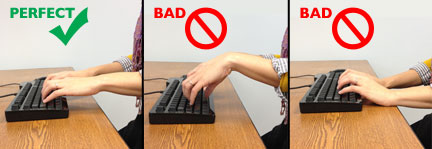Desk ergonomics are important to help prevent physical fatigue and the injuries that result from repetitive movements. Good ergonomics increase typing speed by achieving a more efficient positioning for typing movements that requires less motion to reach each key. Considering that the average person spends about 8 hours a day in front of a computer, making a few adjustments to a computer desk setup can have a huge impact on both physical comfort and typing speed.
One of the most common injuries caused by improper ergonomics is Carpal Tunnel Syndrome. Carpal Tunnel Syndrome occurs when compression at the wrist causes pressure on the median nerve. This can result in tingling, pricking, numbness, pain in the hands or wrists, and loss of grip strength. In some cases, the pain can even travel up the arm and into the shoulder. Treatments involve everything from splints to expensive surgery, and this is only one of the likely injuries to occur from poor posture and ergonomics. For a person who tends to slouch or lean towards the monitor, back and neck injuries are another concern. The easiest way to avoid these injuries is to design your workspace to be as ergonomic as possible and take regular breaks as you work to avoid repetitive movements.
Desk Chair
The best place to start is with the desk chair. The height should be adjusted so that a user’s arms are bent at a 90° angle or greater when sitting at the desk with both hands on the keyboard. Feet should be flat on the ground, or on a foot stool, with thighs parallel to the floor. This not only helps with back support, but stability as well. Allowing about 3 inches between the back of the knees and the front edge of the chair seat is ideal to help maintain proper circulation in the legs.A foot stool is very helpful when the feet don’t quite reach the ground. It also helps lift the thighs slightly for better circulation and automatically tilts the body slightly away from the computer. Adjust the armrests so the lower arms rest parallel to the floor. It’s best that armrests only be used when not typing, to help maintain proper body alignment.


Monitor
The monitor should be adjusted so that the top of the screen is slightly below eye level. This results in a slight bend in the neck, which reduces the neck strain that can occur when a monitor is lower or higher. Position the monitor to avoid glare by placing it at a right angle to any light sources or windows and make sure there is at least a 20-inch distance between the computer screen and the user to avoid eye strain.
Keyboard
The keyboard should be placed slightly below the elbow and at a negative angle. This allow the wrists to remain straight while typing. Avoid using a wrist rest or armrest while actively typing as this can cause the wrists to bend, placing unnecessary strain on them. Keeping elbows close to the body can help with typing speed since it puts the arms in the most efficient position for reaching the keyboard.
Posture
One of the most important aspects of desk ergonomics is posture. Even with a perfect ergonomic setup, poor posture can result in a loss of the ergonomic benefits. The main thing to remember is to not slouch.Sit up straight, with the back placed at a 90 degree angle to the legs. Leaning back rather than towards the screen is very important to help avoid slouching. Slouching and leaning forward in the chair both contribute to both back and neck strain.


Breaks
Finally, take breaks and stretch. The 20/20 rule is a good rule to follow: take a 20 second break for every 20 minutes spent working on a computer. A few shoulder rolls, hugging yourself tightly, or even standing up and touching your toes can help loosen muscles and get those eyes away from the monitor.
With these simple desk ergonomic adjustments, one can keep the body in proper alignment and avoid unnecessary strain. The added bonus is that perfect posture can significantly increase typing speed and efficiency.